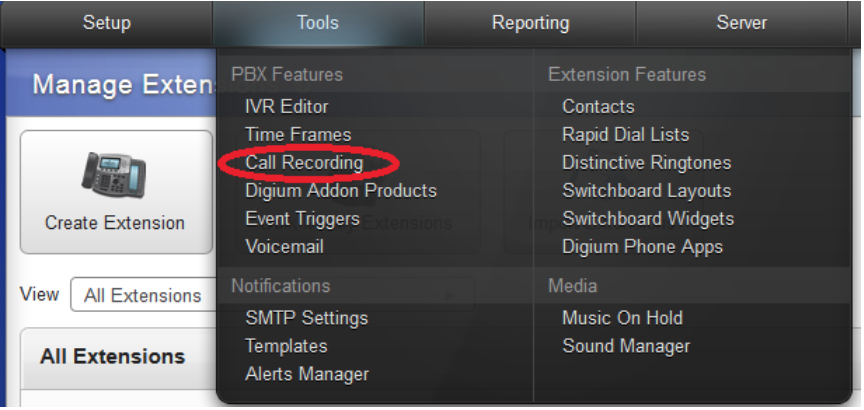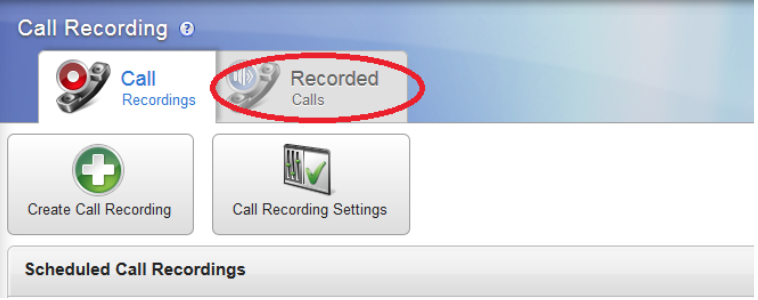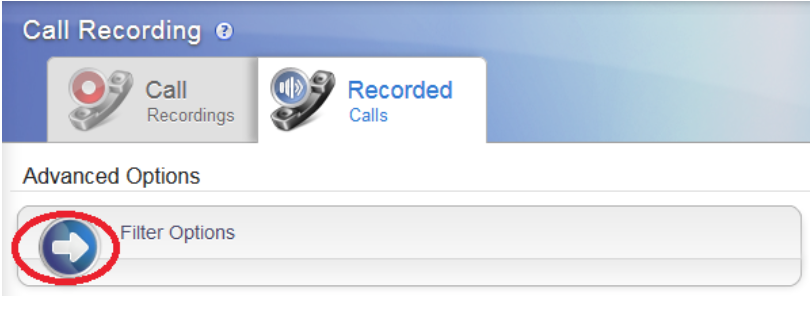How to listen to recorded calls
1. Log onto admin suite of PBX
2. Select Tools > Call Recording
3. Select Recorded Calls Tab to view calls.
4. Select the arrow next, Filter Options to help locate specific call.
5. Select from the 8 Filter type to assist with locating the call.
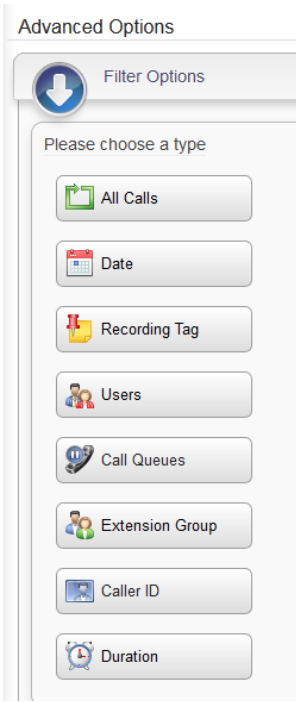
- All Calls – List all recorded calls
- Date – filters recordings listed in selected From Date and To Date
- Recording Tag – filters recording via the recording tag that initiated the call recording.
- Users – filters recordings from selected users
- Call Queues – filters recordings via the Call Queue they passed through.
- Extension Group – filters recordings via created extension groups
- Caller ID – allows recordings to be filtered by the caller ID
- Duration – allows recordings to the filtered by length of the call.
6. Once filter is applied, select ![]() to view recordings.
to view recordings.
7. A list of recordings will display below for your review.
8. Use the Play button ![]() to listen to selected call recording.
to listen to selected call recording.